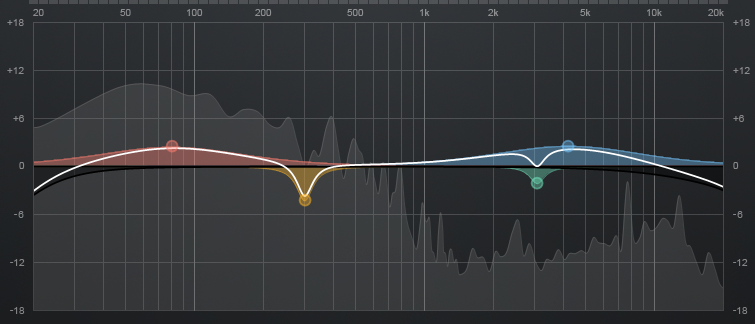
The song is finished and mastered, and the sound pressure is good, but the sound is flat and thin.
Have you ever had such an experience?
The low, mid, and high frequencies are characterized by the difference in volume between each other.
“I want to hear everything, so I made it flat while watching the analyzer.”
This is an extreme example, but if you do this, you will end up with a noisy sound.
The first effective way out is to use an equalizer (EQ) to bring out the flavor of the harmony.
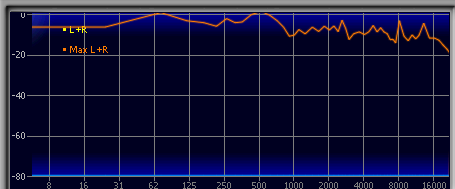
By the way, have you ever heard that cut is the basis of EQ?
The reason for this is that boosting tends to saturate the sound in the mixer circuit before the fader.
When the sound is saturated, lowering the volume with the fader will only lower the saturated sound, which is not good.
So what about DAW?
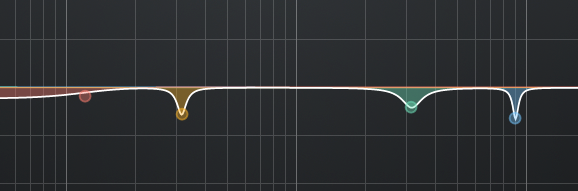
DAWs, as you know, are software, and currently have a wide dynamic range with 64-bit double precision support.
It has a huge dynamic range.
This is a ceiling-less environment where you can record even the loudest of fireworks. (If you have a microphone that can support).
That would eliminate the worry I mentioned earlier, and give you the option of boosting.
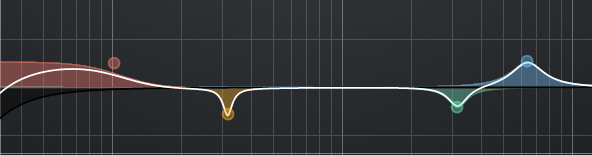
Since the actual boosted sound and the sound reproduced by cutting around it will never be the same
I’ve come to choose whichever sounds best.
There are many interviews on the web showing the techniques of top engineers, and you can often see some pretty aggressive boosts on the EQ screen.
However, be careful to turn down the feeder so that the meter does not exceed 0dB as a result of the boost.
Unlike hardware, it won’t be saturated in front of the fader, but it should be loud enough to be used as an input level for later use.
If it’s a master bus, it can be useful to add a free plug-in, DeeGain, behind the EQ.
It simply acts as a fader.
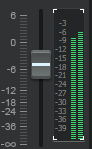
This brings us back to the topic of flavoring.
The seasoning that makes it easy to feel the thickness, weight, and dimension of the sound is when the low and high frequencies are raised.
If this is done too strongly, the sound becomes what is commonly called “V-shaped”.
This is not a bad thing at all, and is standard for dance music, metal, and other sounds that put emphasis on power.
On the other hand, if you emphasize the mid-range, the sound will be softer and more centered on vocals, making it easier to hear even with small speakers that are weak in bass and treble.
This is commonly called “A-shaped” because it is convex.
Let’s start with the one that best suits the expression of your song.
The most commonly used parametric EQs have multiple bands, such as 5-band, with different frequency bands, ranges, and gain amounts.
Let’s try using only two bands, with the low frequency side at 100 Hz, the high frequency side at 8k (8000) Hz, and a width (Q) of 1.0, and increase the gain by 3 dB each.
This is the “V-shape”.
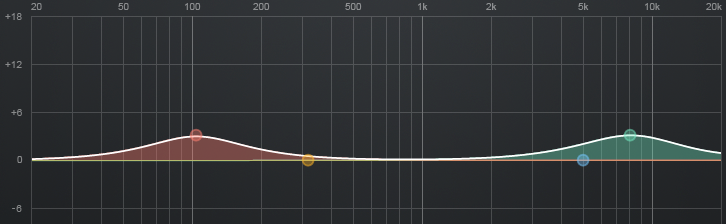
Next, let’s try using only one band at 1kHz, setting the Q wider to 0.5 and raising it by about 3dB as well.
This is the “A-Shaped”.
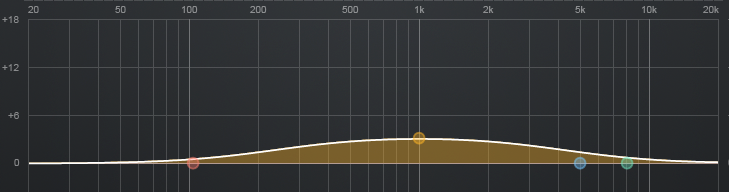
With this as a simple starting point, you need to change each parameter to make the song sound better.
I have included the setting values as an example, but always use your ears to find the best position for adjustment.
The best way to determine the best position is to simply say that the sound gets better or worse.
If you move it too slowly, your ears may get used to it and lose track of it, or you may find that both are good.
The trick is to first move it quickly, and then focus on the point where you feel “Oh, it’s getting better! ” .
In fact, if you can find the point, your EQ skills will be greatly improved.
For example, if you want to cut off unnecessary sounds in the low-mid range to eliminate a muddy sound, or if you want to add pinpoint mid-high range to give a sharp outline, you can narrow Q.
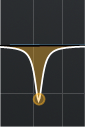
DOTEC-AUDIO’s DeeEQ uses two sliders to achieve this kind of behavior for a 5-band parametric EQ.
The vertical slider boosts and cuts. The horizontal slider is for the entire range in the center, and the right slider is for the high frequencies, and the left slider is for the low frequencies.
The best feature is that when you boost or cut, it automatically adjusts in the opposite direction as well.
For example, when you boost, it will also cut so that the extra part doesn’t come up and make the sound muffled.
When you use it, just use the two sliders to tell it what you want it to do, whether you want to boost the low end or slightly lower the high end.
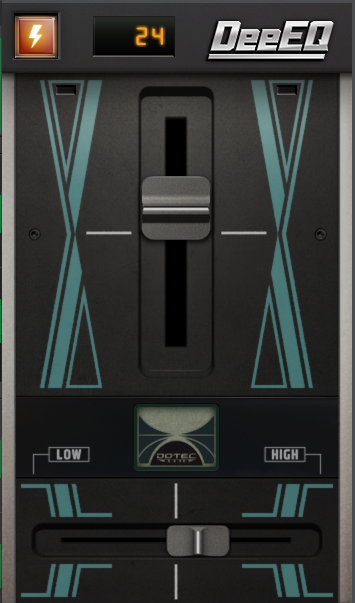
It’s very useful, please try the demo version!
DeeEQ